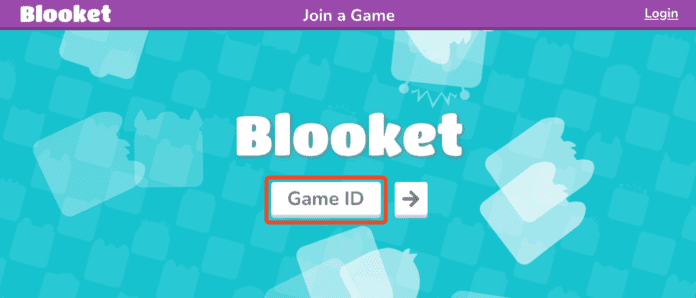Introduction
Students can choose from a selection of educational games on web-based gaming platforms. These tools can be used to teach a variety of subjects both in the classroom and at home. The online learning environments promote enjoyment and interest in learning. Compared to traditional teaching techniques, educational games are frequently more engaging and participatory, which can help students stay motivated to learn. Students frequently get the chance to practise and apply what they are learning in a fun and interactive way through educational games like blooket join. Students may learn and recall knowledge more readily as a result of this.
Top 5 Web-based Education Games
Tower Defence, Gold Quest, and Racing are just a few of the game modes available on the well-liked gaming platform Blooket. Blooket games can be played singly or in teams and can be used to teach a variety of subjects.
Another well-known website that provides a selection of quiz-based activities is Kahoot!. Teachers, students, and anybody else can design Kahoot! games, which can be used to teach a variety of subjects.
Gimkit is a platform that provides a selection of simulation and role-playing games in addition to quiz-based activities. Gimkit games are made by anyone and can be used to teach a variety of subjects by instructors, students, or anyone else.
A platform called Quizizz provides a range of quiz-based games as well as other game genres including polls and surveys. Teachers, students, and anybody else can develop Quizizz games, which can be used to teach a variety of subjects.
A learning management system called Edmodo provides a range of educational resources, including games. Individually or in teams, Edmodo games can be used to educate a variety of subjects.
Tips Select Web-based Educational Game
Platforms for instructional gaming on the web can be a useful resource for parents and instructors. You may encourage social and emotional development, assist students develop their critical thinking and problem-solving abilities, and improve learning outcomes for students by utilising these platforms. These are just a few of the several web-based gaming platforms for education that are accessible. It is crucial to take the following elements into account when selecting a platform for your students:
Your children’ ages and academic levels will determine which platforms are best for them. Younger students should use some platforms, while older students should use others. When selecting games, it’s crucial to take your pupils’ skill levels into account. Select games that are suitable for your student’s age, degree of aptitude, and subject.
Subject(s) you want to cover: Some platforms focus on certain subject matter, while others offer a selection of games for many topics. Before the class begins the game, be sure to clearly define the expectations. While the students are having fun, move around the room to offer support and assistance as necessary. Use the game reports to monitor student development and spot areas where students need more help.
You’re seeking for features like multiplayer games, leaderboards, and real-time feedback, which certain platforms provide. You can look through the games once you’ve selected a platform. You can select games that are suited for your pupils and will help them learn and develop because there are thousands of educational games available online.
What is Blooket Join
A web-based platform for educational gaming called Blooket Join enables teachers to design and host interactive games for their pupils. These games allow students to participate using any internet-connected device and compete with one another to provide accurate answers to questions. Tower Defence, Gold Quest, and Racing are just a few of the game modes available on Blooket Join that may be utilised to review any subject.
How Blooket Join Works
Teachers must first register and sign in before using Blooket Join. They can build new game sets by adding questions and choosing a game style after logging in. The Blooket library or other users’ pre-made game sets can also be imported by teachers. Teachers can generate and distribute a game code to their students after creating a game set. After that, students can play the game by entering the game code on the Blooket Join website.
Students will compete against one another to accurately answer questions once the game has begun. Points are awarded to the first student to respond properly to a question. Students can also acquire power-ups that will give them an advantage over their rivals in specific game styles.
The student who accumulates the most points at the end of the game wins. Additionally, Blooket Join gives teachers thorough reports on their pupils’ performance in the game. This data can be used to pinpoint areas where students might require further assistance.
Advantages of Blooket Join
The use of Blooket Join in the classroom has various advantages. Blooket Join can assist with
Boost student involvement: Blooket Join games are entertaining and participatory and can aid in keeping students interested in the course material.
Boost student performance: Blooket Join games can aid in better information learning and retention for pupils.
Data for formative evaluation is provided by Blooket Join, which gives teachers thorough information on their pupils’ performance in the game. This knowledge can be put to use in identify areas where students may need additional support.
Differentiate instruction: Blooket Join provides a range of game modes and challenge levels to enable teachers to adapt their lesson plans to the demands of every student.
Utilising Blooket Participate in the lesson.
In the classroom, there are many different methods to use Blooket Join. Here are some suggestions:
Any subject can be reviewed with Blooket Join games, including math, science, social studies, and language arts.
Blooket Join games can also be used to impart new concepts to students. A teacher may, for instance, design a Blooket Join game to introduce the various elements of speech.
Blooket Join video games are another option for formative evaluation. Teachers can use the reports Blooket Join generates to pinpoint areas where pupils may struggle.
Blooket Join games can also be used by students for independent practise. Students can use this to effectively get ready for exams or quizzes.
Advice on utilising Blooket Join
The following advice will help you use Blooket Join in the classroom:
Before students begin playing, make sure they are familiar with the game’s rules. Encourage your kids to collaborate in groups.
Keep students interested by using several game modes and challenges.
Use Blooket Join reports to pinpoint areas where students might require more assistance.
How to Create a Blooket Account Join
The two accounts that Blooket offers are Blooket Starter and Blooket Plus. Both accounts have unique advantages and features. Use of the Blooket Starter is free. It has the following characteristics:
Game creation and hosting
participating in events sponsored by other teachers
playing games in public
Blook is the process of unlocking the character of your choice.
Account Blooket Join Plus: Cost And Perks
Blooket Plus offers a $4.99 monthly subscription fee or a $39.99 annual subscription fee. It has all the characteristics of Blooket Starter, such as the capacity to design unique question banks and monitor student progress, in addition to the following capabilities:
the capacity to design unique question sets
Monitoring student development
Having access to premium game modes
being able to delete advertising
Blooket Join Plus Account Subscription Plans
Here are the pricing plans for Blooket Plus:
Blooket Plus Monthly: $4.99 per month
Blooket Plus Yearly: $39.99 per year
Blooket Plus Lifetime: $99.99
Make A Blooket Account
The user can sign up for a free Blooket account by following the straightforward four steps listed below in order to join Bloocket:
Visit the official Blooket website at https://www.blooket.com.
The “Sign Up” button is located in the upper corner; click it.
Users have the option of signing up using their email address or Google. Select the registration option that best suits your needs.
Select “Create Account” and enter your login information, including your name and email address.
I advise purchasing a Blooket Plus subscription if you want to make the most of Blooket as a teacher or student.
How To Join Blooket Game
Become a student member of Bloocket Game
The educational gaming platform Blooket is entertaining and engaging and may be used to instruct a wide range of subjects. You can participate in Blooket games that your teacher or other students have made as a student. Blooket games are a fantastic way to both learn new things and have a good time. By using these suggestions, you may get the most out of your Blooket experience.
You’ll need the following to join a Blooket game:
a network link
Code for the game Blooket
Once you have these things, follow these steps:
Go to the Blooket website.
Click on the “Join Game” button.
Enter the Blooket game code in the box provided.
Click on the “Join” button.
You will now be joined to the Blooket game. The game will start automatically when the Host starts it.
Advice for students looking to join a Blooket game:
Verify that you are using the proper Blooket game code. The host of the game generates the game code, which is a special code.
Refresh the website or shut down and restart your device if you’re having problems joining a game.
You can ask your teacher or the game host for help if you’re still having problems entering a game.
Here are some additional pointers for maximising Blooket game enjoyment:Choose games that are appropriate for your age and ability level.
Pay attention to the instructions your teacher or the game host gives you.
Try your best to answer the questions correctly.
Don’t be afraid to ask for help if you need it.
Have fun!
How to Run a Bloket Game in a Classroom
The educational gaming platform Blooket is entertaining and engaging and may be used to instruct a wide range of subjects. As a teacher, you can design and host Blooket games for your pupils.
You’ll need the following to play as a teacher in a Blooket game:
A device with an internet connection
A Blooket teacher account
Once you get them, take the following actions:
Log into your Blooket instructor account from your dashboard.
The “Create Blooket” option may be found in the top right corner of the page. Click this
Select “Host Game” from the menu.
Choose the game type you want to host, such as a board game, quiz, or set of flashcards.
To invite students, save your game and select “Host Live Game”.
Give students access to the game code or join links so they can play.
You will now be joined to the Blooket game. The game will start automatically when you start it.
Advice for teachers looking to join a Blooket game:
Make sure your Blooket teacher account is open and that you are logged in.
Refresh the website or shut down and restart your device if you’re having problems joining a game.
If you’re still having problems joining a game, ask for help from Blooket support.
Here are some extra suggestions for teachers looking to maximise their use of Blooket games:
Select video games that are suitable for your student’s age and skill level.
Before the class begins the game, give them explicit instructions.
While the students are having fun, move around the room to offer support and assistance as necessary.
Use the game reports to monitor student development and spot areas where students need more help.
Bloket games are a fantastic method to keep your pupils interested and aid in their learning. You can get the most out of your Blooket experience as a teacher by paying attention to these pointers. Here are some additional suggestions for effective Blooket game use in the classroom:
Play Blooket games to review material. Blooket games are a fantastic method to have your pupils review topics they have already learnt.
Blooket games can be used to offer fresh ideas. Blooket games can also be utilised to teach your students new ideas. For instance, you could design a Blooket game to teach your English language arts pupils about the various components of speech.
Blooket games can be used to gauge pupil learning. Blooket games can also be used to evaluate the progress of students.
Blooket Game Types
Additionally, Blooket provides a number of game sets, or groups of questions on a certain subject. There are game sets, for instance, for math, physics, social studies, language arts, and other subjects. Here are all of the many Blooket game categories and a quick description of each one:
Players construct towers in the tower defence game to protect their base from waves of adversaries. The player with the most points at the end of the game wins. Players score points for eliminating adversaries.
Gold Quest: By providing accurate answers to questions, players can acquire gold coins in this game. Power-ups and other goods can be purchased by players using their gold money. At the conclusion of the game, the player with the most gold coins wins.
Racing: Players compete against one another to accurately answer questions in Racing. The winner of the race is the first person to accurately respond to every question.
Crazy Kingdom: By correctly answering questions, players construct their kingdoms in Crazy Kingdom. The person with the most points at the conclusion of the game wins. Players can acquire points by expanding their kingdoms.
Tower of Doom: In this game, players cooperate to take down a huge tower. The team with the most points at the end of the game wins. Players score points for damaging the tower.
Top 50 Blooket Join Game.
Here is a list of the top 50 Blooket games with brief introductions:
Tower Defense: Players build towers to defend their base from waves of enemies.
Gold Quest: Players collect gold coins by answering questions correctly.
Racing: Players compete against each other to answer questions correctly.
Crazy Kingdom: Players build their kingdoms by answering questions correctly.
Tower of Doom: Players work together to defeat a giant tower.
Factory: Players work together to build and run a factory.
Crypto: Players buy and sell cryptocurrencies to make money.
Crate Escape: Players work together to solve puzzles and escape from a crate.
Quiz Show: Players compete against each other to answer questions correctly in a quiz show format.
Trivia Tower: Players climb a tower by answering questions correctly.
Battle Royale: Players compete against each other to be the last one standing.
Bingo: Players play bingo to win prizes.
Coin Master: Players spin a wheel to earn coins and power-ups.
Dodgeball: Players dodge balls thrown by other players.
Factory Frenzy: Players work together to build and run a factory as quickly as possible.
Field Trip: Players go on a field trip and answer questions.
Find the Answer: Players search for the correct answer to a question.
Fishy: Players play a fishing game and answer questions to catch fish.
Food Fight: Players throw food at each other and answer questions to win.
Football: Players play football and answer questions to score touchdowns.
Fortunes: Players spin a wheel to win fortunes.
Ghost: Players try to avoid being caught by a ghost.
Golf: Players play golf and answer questions to sink putts.
Gravity: Players try to stay on the ground while answering questions.
Hide and Seek: Players hide from and seek other players.
Hot Potato: Players pass a hot potato around and answer questions to avoid getting burned.
Island Adventure: Players explore an island and answer questions to unlock new areas.
Jeopardy: Players play Jeopardy! and answer questions to earn money.
Kahoot!: Players compete against each other to answer questions correctly in a Kahoot! Format.
Kickball: Players play kickball and answer questions to score runs.
Lightning: Players avoid being struck by lightning and answer questions to stay safe.
Math Showdown: Players compete against each other to solve math problems correctly.
Memory Match: Players match pairs of cards and answer questions to win.
Minefield: Players try to navigate a minefield without stepping on a mine.
Monster Mash: Players fight monsters and answer questions to win.
Music Match: Players match pairs of music notes and answer questions to win.
Mystery Word: Players try to guess the mystery word.
Name That Tune: Players try to guess the name of a song.
Ninja: Players try to avoid being caught by a ninja.
Pop Quiz: Players answer a series of pop quiz questions.
Power Grid: Players build and manage a power grid.
Prize Fight: Players compete against each other to win prizes.
Quick Draw: Players compete against each other to draw the correct picture.
Quizizz: Players compete against each other to answer questions correctly in a Quizizz format.
Red Light, Green Light: Players play Red Light, Green Light, and answer questions to move forward.
Simon Says: Players follow Simon’s instructions and answer questions to win.
Soccer: Players play soccer and answer questions to score goals.
Spelling Bee: Players spell words correctly to win.
Spot the Difference: Players find the differences between two pictures and answer questions to win.
Survival: Players try to survive for as long as possible while answering questions.
Famous Blooket join code For September 2023
Here are all the active Blooket codes as of September 16, 2023:
2958254
325202
5124264
389738
843129
8936019
860159
9028310
768456
283536
899054
985227
355555
466877
584165
To join a Blooket game using a code, follow these steps:
Go to the Blooket website and click the “Join Game” button.
Enter the code in the “Game Code” field and click the “Join” button.
Select a username and click on the “Play” button.
Once you have joined the game, you can start playing!
FAQs About Blooket Join Game
In the frequently asked questions, people commonly asked two types of questions: the first is related to a quick start, and the second one is related to troubleshooting.
Concerning Quick Start FAQs
How can I give my pupils a question set of homework to complete on their own as a teacher?
It’s not that challenging. By following these easy steps, you can give students a set of questions to complete on their own as homework:
Select your question set first, then open it to get more options.
To construct a question set in this area, click the “Create button.”
The My Sets page allows teachers to create their own bespoke question sets.
Using the Discover tab to locate a public set.
Click “Assign” or “Assign HW” (My Sets or Discover) at this time.
Now choose the game mode and, on the left side of your screen, choose the “Assign HW” option.
The final step is to modify the game.
The next step is to change the game’s settings and click “Assign Now.”
Not to mention, as you assign, a page will show a link and QR code that students may use to access the game at their convenience.
Q2: How do I share a question set I’ve created with another teacher?
Click “My Sets” on your dashboard after signing in with your account, then find the set you want to share.
Next, click or hold your cursor over the Gear or Cog icon, which is next to the trash can. There should be a lengthy menu shown above it. A single member of the group has the ability to use the word “Link.” If so, kindly choose the “Link” button so that you can easily copy the hyperlink for sharing.
If the Link button shows up, your set is open to the public. Your set is not public if it doesn’t show up.
You must click the pencil symbol to modify the set, then click modify Info to change the privacy, before changing the privacy for your set.
By clicking the pencil icon to edit the set, selecting Edit Info, and switching the privacy setting to Public, you may now modify the privacy for your set. You can now go back to the set preview page to share after selecting Save.
Q3: How do I host a game?
In the First step, after logging into your account, go to the My Sets tab to select your question sets. If you want to create a new set, click on the Create button; if you want to find one, click the Discover button.
In the second step, click Host on this question set and select a game mode. From there, you will go through the process of creating a game.
A Game ID, QR Code, and Link are generated as the game is created. Now, you can share it with your students so they can join the game!
Q4: How do I change my profile Blook/banner/title on the Stats page?
Select the Blook, banner, or title you want to edit from the Stats page.
A pop-up will appear, allowing you to select a different choice. In the market, new Blooks, banners, and titles can be unlocked.
Q5: Do students need an account to play?
No accounts are required for the pupils. Only the Host must have the account. Through the Game ID, QR code, or link supplied by the Host, the student or any other person can join the game. Students who register an account, however, can play solitary games, acquire new Blooks, and view their stats.
How do I play games on Blooket?
You will need a gadget with an internet connection in order to play Blooket games. You can either join games that other people have developed on Blooket or you can build your own games. You’ll need a game code in order to join a game. On the Blooket website or in the Blooket app, you can get game codes.
You can select a Blook to play with after joining a game. Characters called Blookets can be unlocked and customised. By participating in games, you can win coins and tokens that you can then use to buy new Blooks and things.
Troubleshooting FAQs
Question 7: I am unable to log in, play in, or host a game. What shall I do?
Numerous things could cause these mistakes. One reason might be that a Chrome Extension, such as an AdBlocker or comparable service, is interfering in some way with the functionality of the website. Although we don’t actively display ads, they could occasionally interfere with certain site features. Additionally, it would be worthwhile to check to see if firebaseio.com is available on your device if you have trouble hosting or joining a game. Please be aware that there may be limitations or firewalls in place that restrict access to specific areas of the website. However, this won’t have an effect on your
Q8: How can I debug connection issues?
For this, we recommend you to see the settings on the official site: https://debug.blooket.com/
What should I do if the photos or Blooks don’t appear?
In educational contexts, this can occasionally be difficult, especially with school-provided equipment and network connectivity. One way to guarantee that photos are visible is to respectfully ask for help from a knowledgeable person who can change the network settings for the school, specifically by unblocking res.cloudinary.com and images.unsplash.com. These two services are essential in getting our photographs to you. The photos’ visibility may be affected if they are restricted.
How do I take away the message inviting students to establish accounts?
Students are advised to consider making accounts after finishing a game, if they haven’t already, so they can quickly track their stats and gain fun new Blooks. It’s understandable that some people might prefer not to let their pupils use this tool. However, creating an account is optional.
Conclusion
Join & Play Blooket Blooket Game provides a distinctive gaming experience that mixes fun with educational advantages, making it a useful educational tool. Due to its entertaining quizzes, varied game modes, and user-friendly design, Blooket has grown in popularity among educators, students, and everyone looking to learn more. Explore Blooket’s captivating universe to discover about a novel method for education, entertainment, and personal growth. Blooket is a platform that strives to show that studying can be a rewarding and fulfilling experience. This is something that must be acknowledged. We could weigh the advantages of waiting longer if we could comprehend your impatience. Join and take part in the fun Blooket Game to explore the fascinating Blooket world. Experience a learning journey that is unmatched in every way.